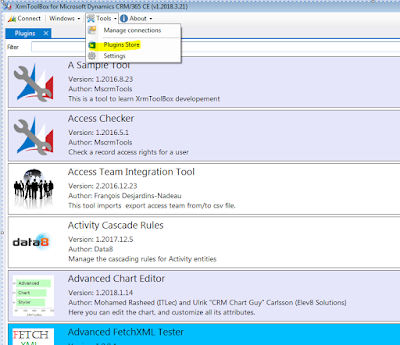Recently in Dynamics 365 I got a requirement to show system views
based on user security role.
I try find any out-of-box way to achieve this but unfortunately
there is no Out-of-box way to achieve this.
I had developed customize way to configure System views
visibility based on security role.
After completing my solution, I think this
might be requirement for other CRM users also.
This tool is working only on classic CRM and also install a solution in your environment.
So, I have created XRMToolBox plugin for this configuration.
Now anyone can download this plugin either from XRMToolBox or from given link ( Download Plugin) and configure.
Configuration: -
- Open XRMToolBox and connect to your Organization.
- Search “view-role configuration” if already installed else go to XRMToolBox “Plugin Store” and install this plugin. Or save downloaded plugin in your Plugin folder.
- Open View-Role Configuration plugin. If you are using this plugin first time you need to click on “Import Solution” button first.
- This step will install a new solution named “ViewRoleConfiguration” in your organization. This solution is developed on Dynamics 365(9.0) version.
- Once this solution is successfully installed. We are ready to configure our system views based on different security role.
- Click on “Retrieve Data” button. This will retrieve security role list and entities list.
- Select your “Security Role” for which you want to configure view permission.
- Now select entity for which need to configure view permission.
- On Entity selection, it will show all system views whose (querytype is 0). I.e view which shows in view selector.
- Select the view which you want to hide for given security role.
After View-Role Configuration: -
- We can see that “My Active Accounts” is not visible in Account view selector list. Even this view also not available in advance find view.
- When we want to remove View-role security. Follow the same process and now just de-select view and click on “Save Data”. This will delete the configuration record and view will become available for that security role.
- We can also delete this solution from your organization with the help of given plugin.
Note: - Use two
users while testing this plugin. One user by which you connect XRMToolBox.
Second user which have that security role on which you are configuring security
role-based system views.