People says, “Necessity is the mother of invention”.
But I think “Laziness also initiator of invention”. 😊
In CRM as a developer
we always played with Solution. We create new solution to manages our
development and to transfer our work from Dev to Test instance etc. Solution
also required for marketplace package movement.
After CRM 2016, Microsoft also added two new option in
Solution: -
Clone
a patch- To make small change related to parent solution.
Clone
Solution- To merge current solution and patch in single updated
solution. And remove previous one.
But here I am not discussing about these features because you
will find some good materials related to these new features in google.
Use
Cases: -
- When I was working for one of my project I have a solution more than 400 components. And I need to create a solution with 300 components of that solution. You could say Clone a patch might work but not in my case because it creates dependency on parent solution and create a blank solution.
- In one of another project I had a managed solution in Production. In development Organization have unmanaged solution which played by lot of team members, as we developer do always.😉 We need an unmanaged solution from that managed solution. But Microsoft do not give any feature for this.
- I need to export list you all solutions. But no option found either in advance find or in solution view.
While tackle with these situation, I was thinking there
should be something a single click option to do so.
Now I started developing a XrmToolbox plugin to help me. Today I am deploying my Plugin for all developers and soon it will be available in XRMToolbox also.
Features
of this Plugin.
- Retrieve all Solutions
- Make a Copy of Solution
- Delete Solution
- Export Solution to folder
- Export Solution list to excel
- Publish All Customization.
Install Managed Solution Plugin in your XRMTollBox using
plugin store.
If you are not able to find Manage Solution plugin.
Download Plugin
Install in XRMToolBox by clicking Settings->Path->Storage
folder->Plugin folder.
Copy assembly in Plugin folder.
Click on “Retrieve Solution”. Now you will see list of all solutions
and their information.
Select any managed or unmanaged solution to make a copy of
it. Select solution and click on “Make a copy” button. Before creating a copy,
you need to provide new solution name.
To Delete any solution, select your solution and click on “Delete
Solution” button.
To Publish all customization, click on “Publish All
Customization” button.
To export all solutions list, click on “Export Grid” button
provide your location to store solution excel sheet. Make sure you have MS
office preinstall to use this option.
To export any unmanaged solution, select unmanaged solution
and click on “Export Solution” and it open a new form. Fill required details in
new form and click “Export” button.
It will save your unmanaged solution in your specified location.
You can save managed and unmanaged solution same time.
With this plugin I was able to tackle all my use cases in lesser time.
"I choose a lazy person to do a hard job because a lazy person will find an easy way to do it"
Bill Gates.......
Note: - Plugin
based on .net framework 4.5.2
Please share your feedback.
Follow my blog so you will not miss my new upcoming blogs.

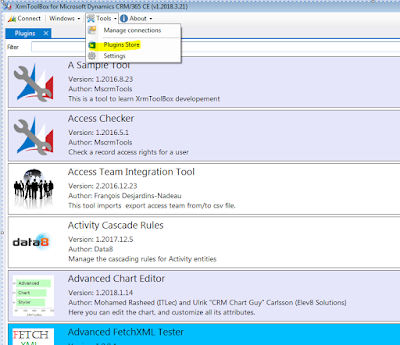













Tried performing an Export Solution, but it keeps asking for a Target Version, even though I entered one.
ReplyDeleteMIght be you are using 9.1 version of CRM. Now update the plugin or download from https://github.com/santoshCRM/Manage-Solution/blob/master/ManageSolution.dll and try again.
DeleteXrm shows Latest Version of plugin is 1.2018.7.13, Installed Version is 1.2018.11.12. How do I upgrade versions? Tried uninstall/reinstall of plugin, still shows older version installed.
Delete1.2018.11.12 is latest version. Try using this and update if found any issue.
DeleteThis blog is almost like reading a book, thank you so much for sharing XRMTOOLBOX, I didn’t know of it until now. This blog seems so helpful now and is undoubtedly going to help me in my future projects and reports. Thank you for sharing this, keep it up.
ReplyDeleteGreat post! Understanding how to define qualified lead is crucial. QLead AI streamlines the process, ensuring your sales team focuses only on high-value prospects ready to convert. Visit us for more!
ReplyDeleteDefine Qualified Lead